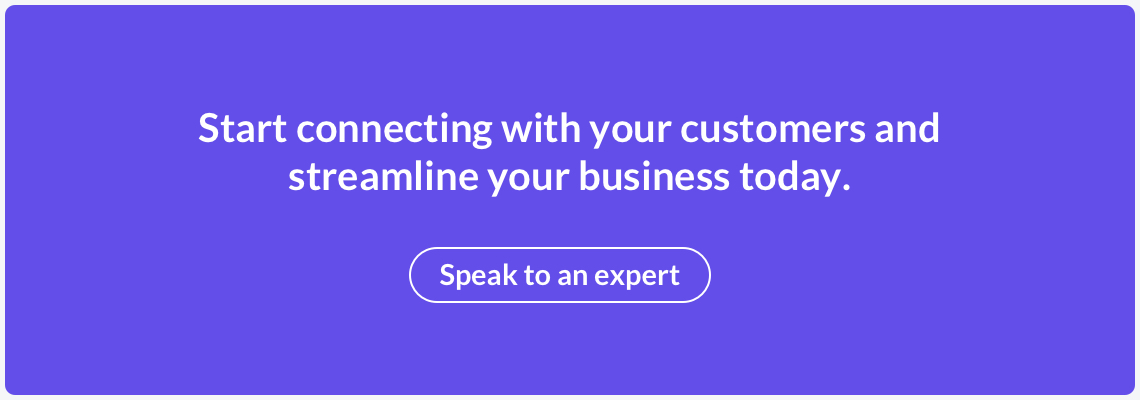The behind-the-scenes of automated messaging can be a confusing place if you’re unfamiliar with coding. For a business who just wants to connect with its customers, things like classes, parameters and strings of data only stand to complicate matters. That’s why our Smart Flow builder lets you automate messages without having to write a single line of code.
Instead, we present you with a clear, intuitive interface that performs all of the hard work behind the curtain. All you have to do is write the messages, and drag and drop your components into the Smart Flow builder. No code in sight!
Features
The Smart Flow builder comes with a number of components, of which you can use as many or as few as you like - the power is in your hands. There are four platforms to choose from - SMS, WhatsApp, Voice and Messenger, or you can use a combination of those. You can then further customise these with filters, delays, and more.
Four Platforms
At Power2, there are multiple platforms for you to send your messages from, each with their own perks. With SMS, Voice, and Messenger, you can write your own custom message to your recipients straight away, or design a template if you’d prefer. WhatsApp also allows you to send custom messages, but only after a template has been sent, and a reply received within 24 hours. All four platforms are therefore highly customisable.
SMS, for example, has an option to automatically add ‘opt out’ to the end of your texts, so you don’t have to worry about it. WhatsApp and Messenger allow you to send as messages with no character limit. Furthermore, when sending a Voice message you can choose how many times you wish for a message to play (from 1 to 10), and the speed of the message. Additionally, you can add multiple input actions, e.g. ‘Press 1 to connect to an operator’.
Filters
Once your message is sent, you can filter the results in order to decide what happens next. Perhaps you want to follow up an affirmative response with an automated call, or a negative response with an SMS. There are a number of filters the Smart Flow builder offers that can help you customise your own flow:
Delivered
This filter can help to prevent you from sending a chain of automated messages to a dead end. You can decide your next actions based on whether or not your message has reached the recipient.
Replied
In some instances, you may only want to follow-up on an automated message if the recipient has replied. This is especially useful in conjunction with our ‘Keyword’ feature, which we’ll discuss later on. Base your next automatic response around whether the recipient replied, and sometimes even on the contents of their message. Both this and the previous filter can be applied to SMS, WhatsApp and Messenger.
Read
Though only available on WhatsApp, this filter can provide you with valuable information about your recipient, as the next action rests on whether or not the message has been opened. Like the ‘delivered’ filter, you can then decide whether it’s worth continuing to chase this lead, or perhaps try another method.
Voice Call Answered
When using our bespoke IVR, you can design your flow to respond differently when the recipient answers the call. It could be that Voice is not their preferred platform, so you may follow-up an unanswered call with an SMS. Or, if the call was answered, perhaps you’ve gathered all of the necessary information and you can choose to end your flow there.
Each filter allows you to customise your flow to better suit both your business and your customers. However, these are not the only features of our Smart Flow builder. There are additional options to help you further tailor your flow.
Other Features
Post Data and Post to Email
You can post data at any point in your chain, and as many times as you like. Whether it’s after a Voice Call, or following a reply to one of your messages, the choice is yours. The Smart Flowbuilder allows you to either post the data to a URL of your choice, or to a specified email address. All of the data is sent in JSON format, making it easy to interpret.
Keyword
As mentioned earlier, the ‘keyword’ feature is great for scanning replies to your messages, looking for a particular word. If, for example, you were sending information about a delivery, you may want to prompt your recipient with a keyword like ‘RESCHEDULE’ in the first message, in case the customer needs to change the time slot. The keyword filter can detect the word in their reply, directing them to the next relevant step.
Delay
There are some instances where you may not want your next message to be sent straight away. Perhaps you want to break it up over a few hours, or maybe even a whole week - the ‘delay’ feature lets you do just that.
Recipient
This feature allows you to check the phone number for a specified prefix. You may want to check that it’s a mobile number you’re contacting, or it could be that you’re looking for a particular area code. Simply enter your prefix - or a string of them, if you have multiple targets - and you can filter out unwanted numbers.
Automation
The key behind all of these filters is that it allows you to sit back and let the automated messaging take over. You don’t have to worry about scanning messages for keywords yourself, or try to figure out which messages have been read. The flow will play out on its own once it’s been created.
However, this doesn’t mean you can’t have any personalised, human interaction. First of all, you can connect your automated messages to your account’s Phonebook, which then allows you to personalise each message with their name, and other information like their order number where applicable.
You can even take it further than that, and pass certain leads on to a member of staff. Let the automated flow filter out unanswered calls and unread messages, passing on only warm leads to your sales team, for example, who can then make the final steps. The level of automation is up to you.
Use Cases
To get a better idea of the Smart Flowbuilder in action, here are a few examples of how it could be used in certain situations.
Marketing
A member of a company’s marketing team may be looking to get more people subscribed to their newsletter. Their flow may therefore look something like this:

In this example, they start a voice call with a customer, asking them to register their interest in the newsletter. The input action would then put them through to a member of the sales team if they press 1. Depending on whether or not the call was answered, they can follow it up with a relevant SMS and post the data to a URL.
This allows the marketing team to only filter through those interested in the newsletter, but it also gives them the opportunity to gain valuable data about those who aren’t interested as well.
Logistics
Logistics companies often require time-sensitive messages when it comes to the last mile of a delivery. They need to know if a customer needs to reschedule urgently before their delivery arrives. Their flow might look like this:
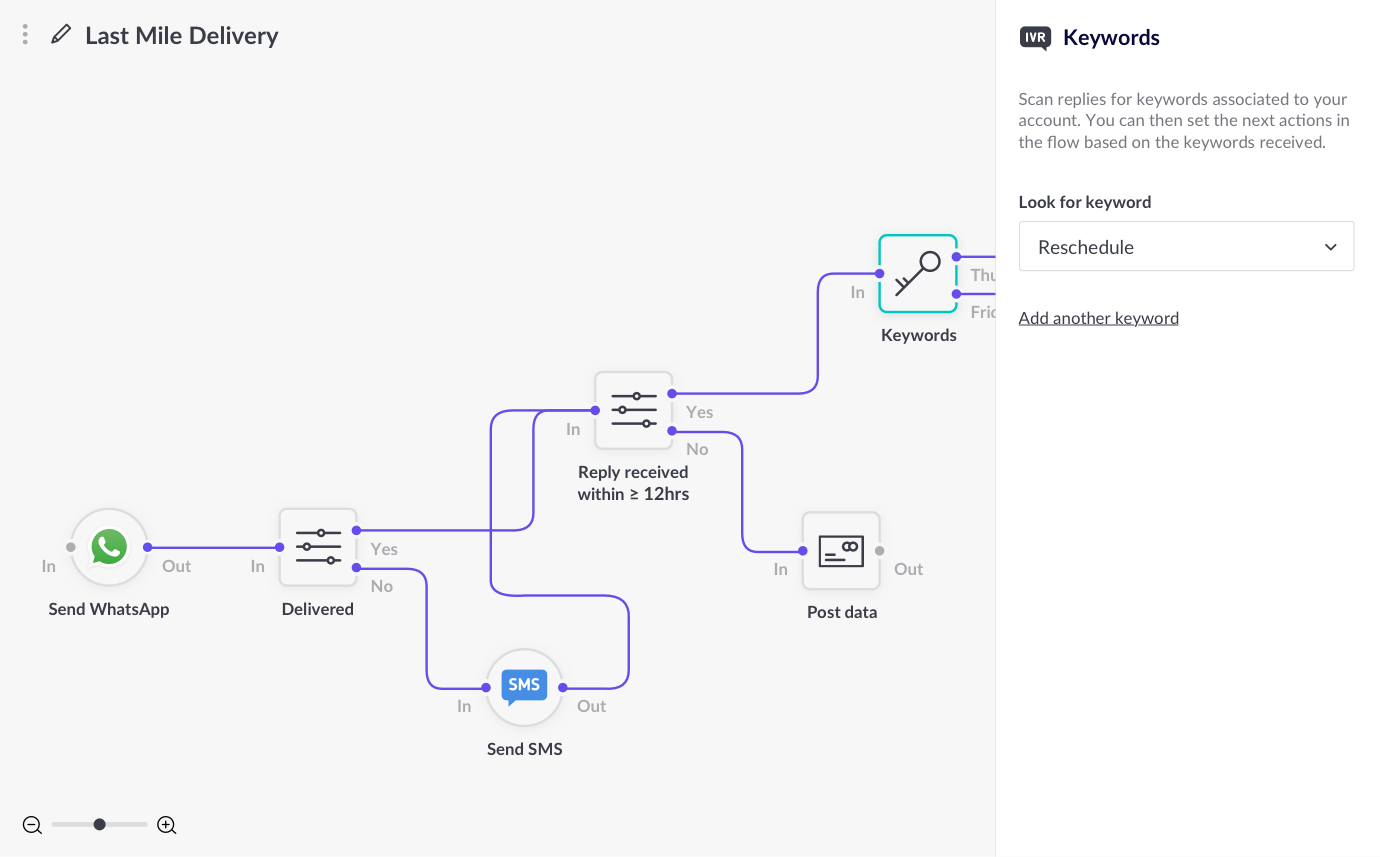
A WhatsApp message lets the customer know if their parcel is on its way, and prompts them to send the keyword ‘RESCHEDULE’ if they’re unable to receive the delivery. The flow then automatically checks for a response, and scans it for the keyword. If it is found, another message can be sent to rearrange the order.
These are just two ways the Smart Flowbuilder can be used to create a custom chain of messages, using just one platform, or combining multiple platforms together. There are many more ways that different companies and industries can make the Smart Flowbuilder work for them.
Getting Started
If you’re interested in trying out our Smart Flowbuilder for yourself, get in touch with one of our experts below and they can get you set up on a free trial.
Start designing your flow today.